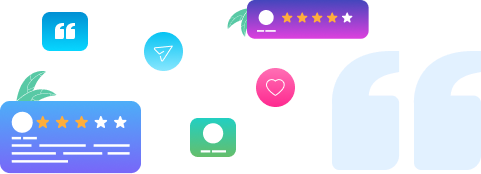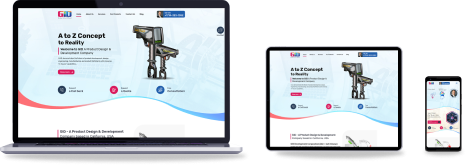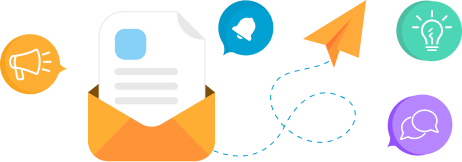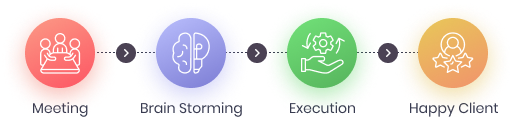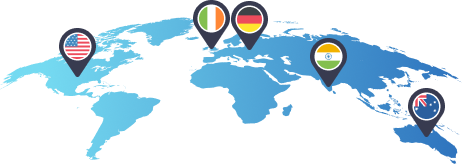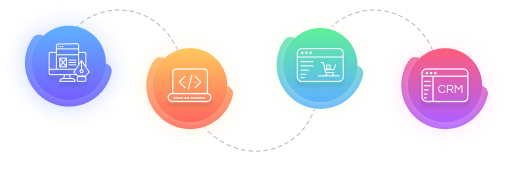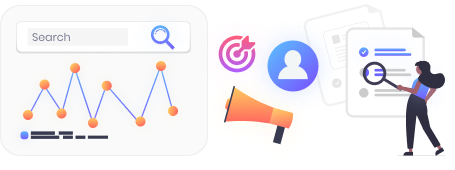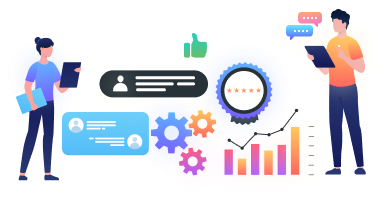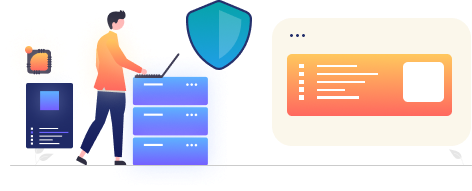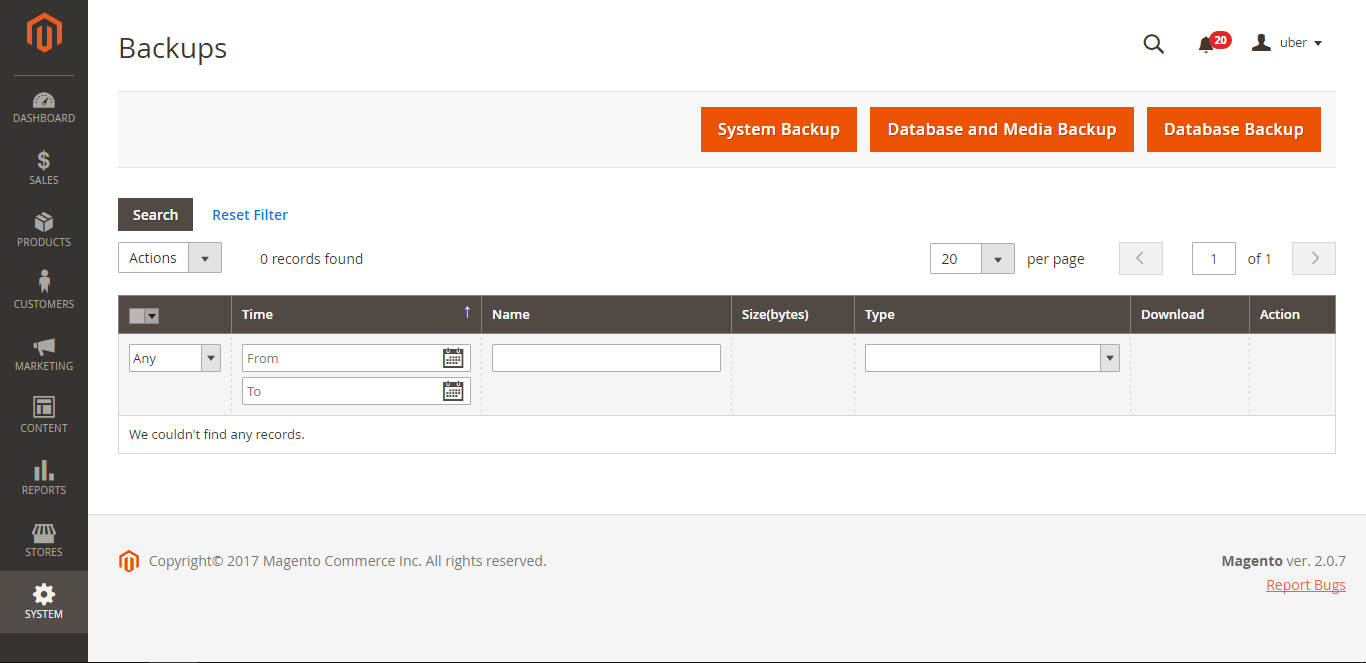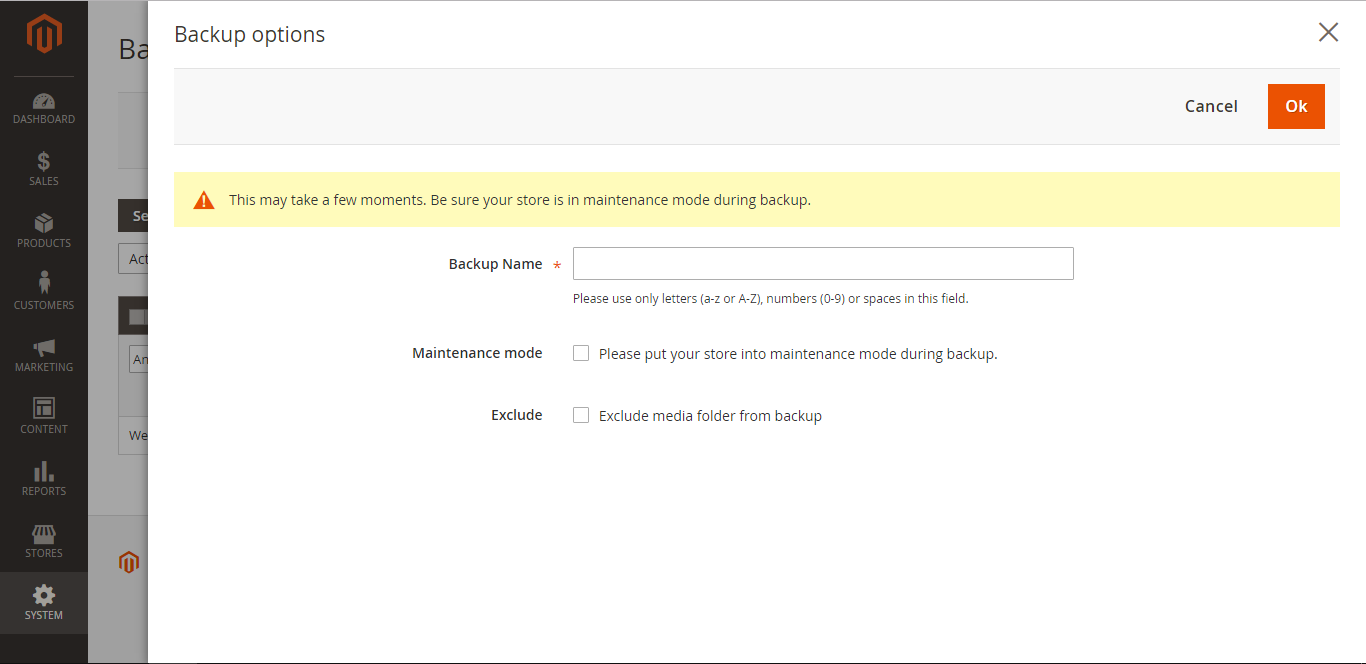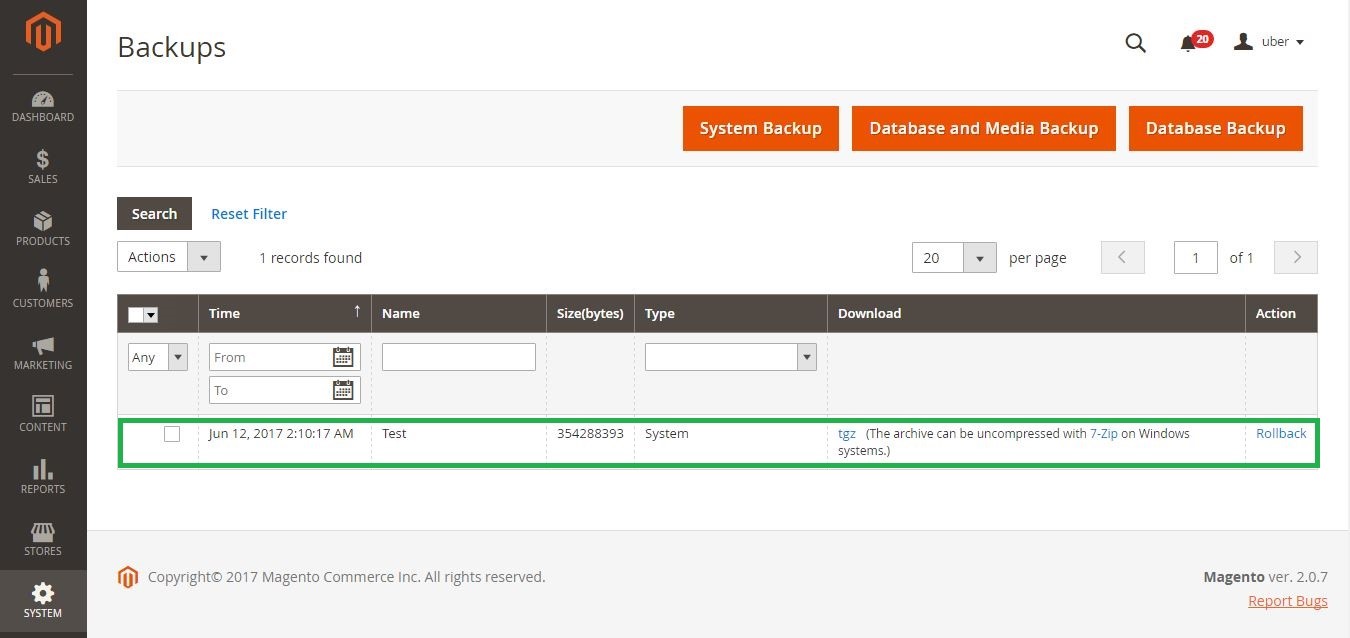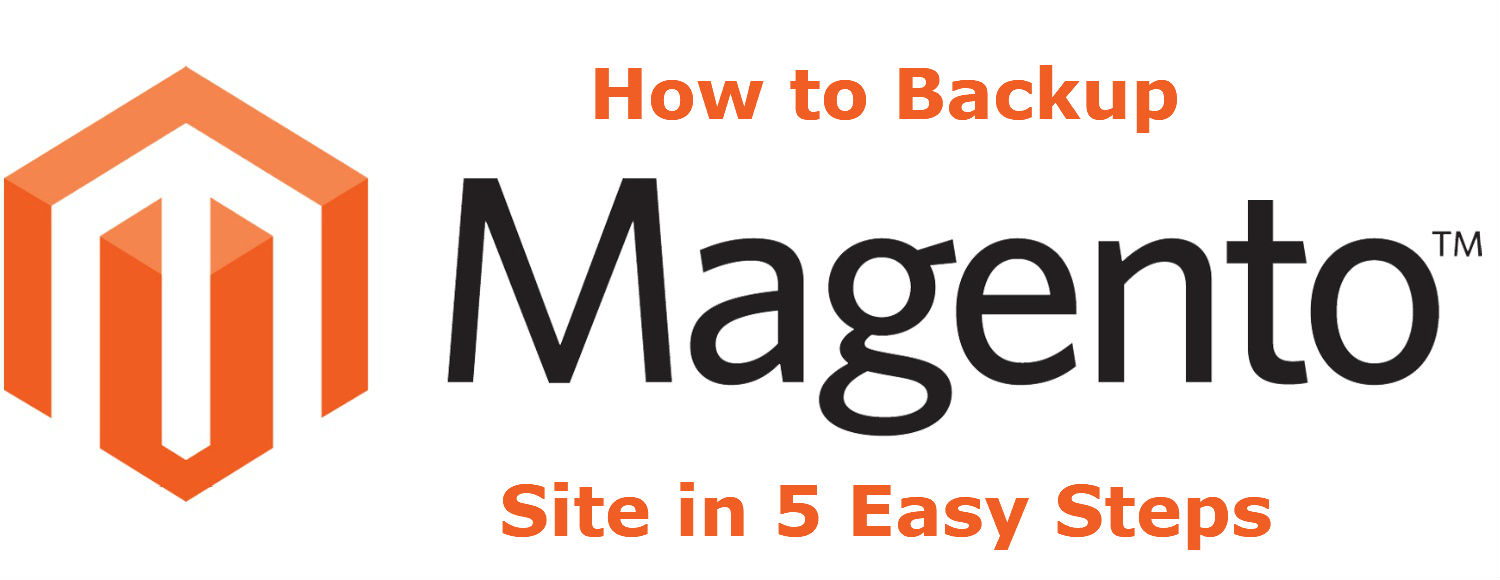
How to Backup Magento Site in 5 Easy Steps
So you are new to Magento and want to take a backup of your online store, but you don’t know where to begin or how to proceed. Do not worry, here are 5 simple steps on how to backup Magento site.
First of all, know this that most web hosting companies take a backup of your data. Nevertheless, it will be in your best interest to not rely on the single backup and instead have a multiple backups of your Magento site. Further, take the backups on a regular basis in order to ensure that you always have the latest data of your site.
All right, now let us see how to create a backup Magento site.
How to Backup Magento Site
1. Head to your Magento site’s Admin Panel and login with your admin credentials. In order to head to the Admin Panel, just add /admin after your online store’s URL. Example: yourwebsite.com/admin.
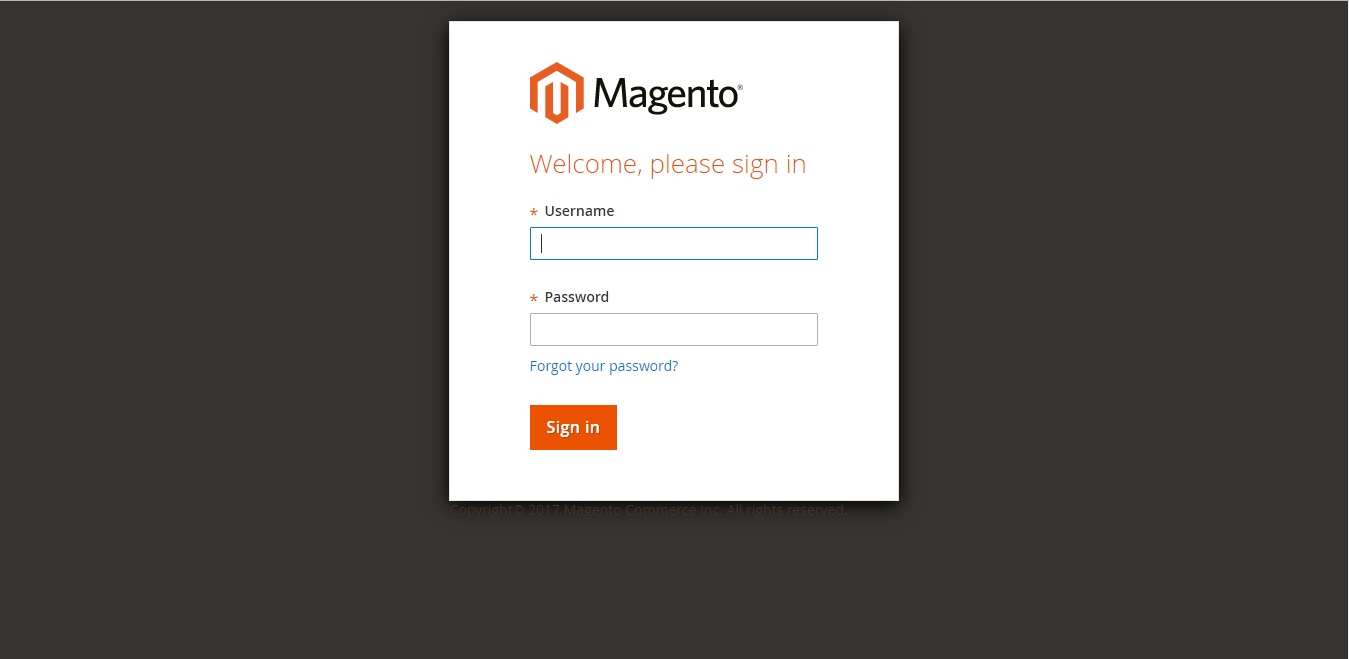
2. After login, click on ‘System’ on the left, and then again click ‘Backups’ under the head ‘Tools.’
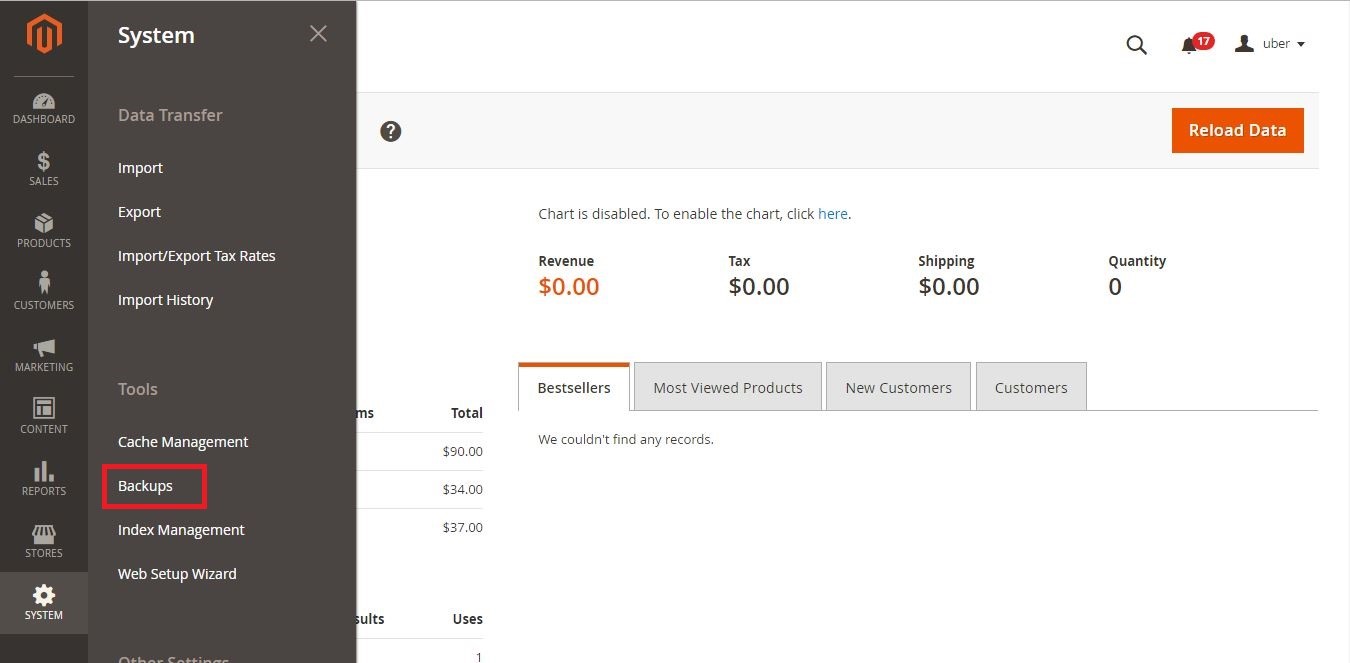 3. Now, select the type of backup you want to take:
3. Now, select the type of backup you want to take:
a. System Backup – Takes a complete backup of the file system and the database. Here, you can also choose whether or not to include the media folder to the backup.
b. Database and Media Backup – Takes a backup of the database as well as the media folder.
c. Database Backup – Takes a backup of only the database.
4. Once you select the type of backup you want to take, a new window will slide in where you just need to type the ‘Backup Name’. There will also be a checkbox(s)* to put your Magento store into maintenance mode while the backup is in progress. It is advisable to check the ‘Maintenance mode’ option when you are about to take a backup. The maintenance mode will automatically turn off once backup is created.
Also Read: Our Top 5 Magento Theme Picks
*Note: If you choose ‘System Backup’, there will be two checkboxes: ‘Maintenance mode’ and ‘Exclude’ (to exclude the media folder from the backup.) For ‘Database and Media Backup’ and ‘Database Backup’, there will be only one checkbox: ‘Maintenance mode.’
5. That’s it! Just click ‘Ok’ button after typing the ‘Backup Name’ and selecting the checkbox(s). The backup will take some time, but when completed, it will be listed on the ‘Backups’ page.
Need advanced help with Magento? Contact us at Concept Infoway.
We are the top Magento Development company from where you can hire smart Magento developers for your innovative requirements. Hire Magento developers from the expert Magento development company in India for:
- Magento Ecommerce Development
- Magento Theme Development
- Magento Theme Customization
- Magento Module Development
- Magento API Integration
- Magento Migration & Upgradation
- Magento Site Maintenance & Support
To learn more about our Magento development services,
Also Read: Top Reasons to Engage a Reputable Magento Development Company in India

15th Anniversary – We Are Still Going Strong!