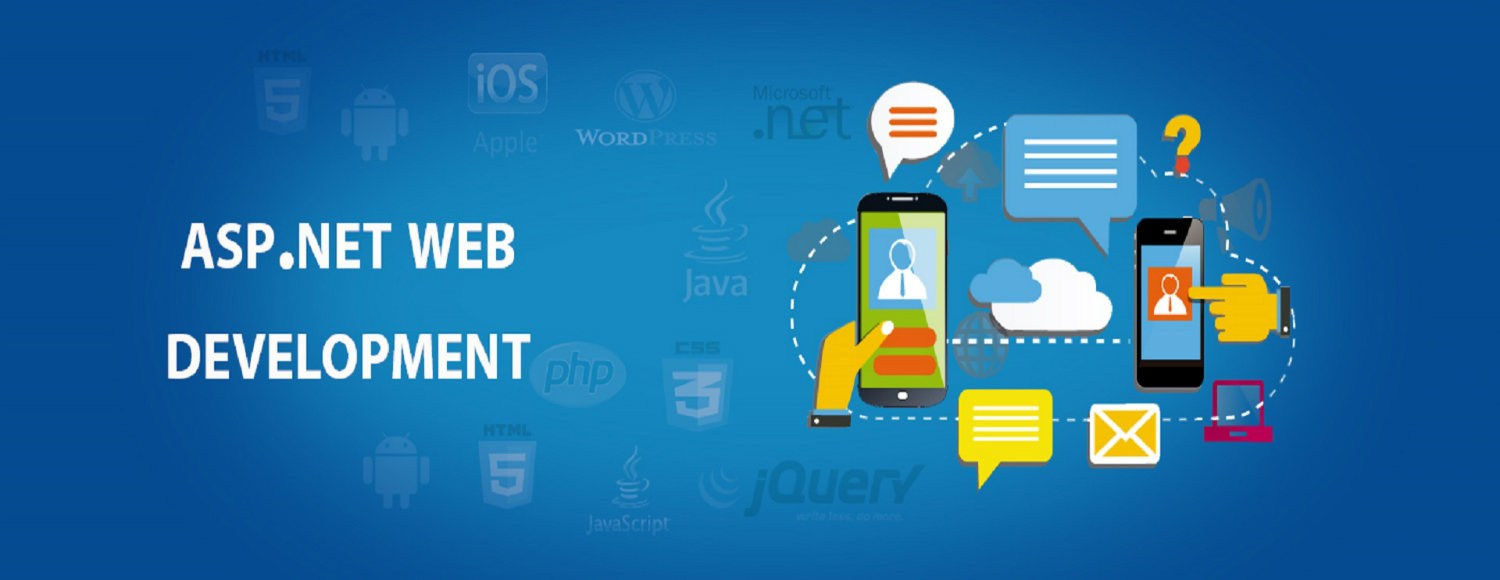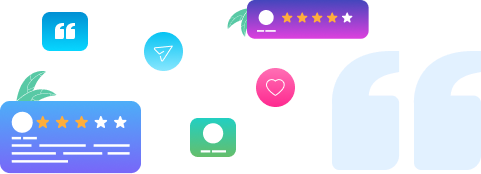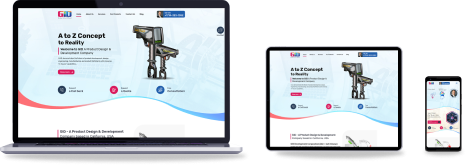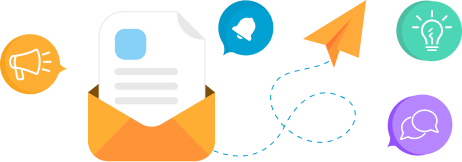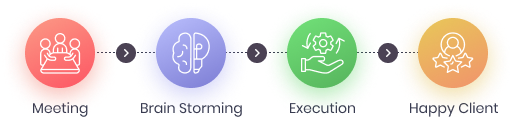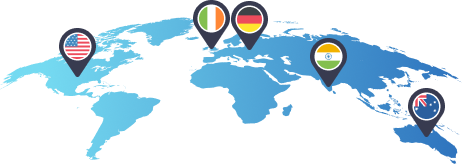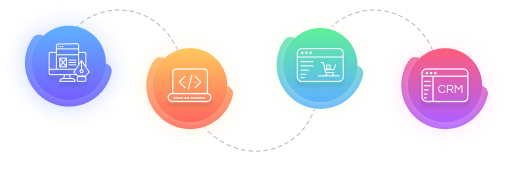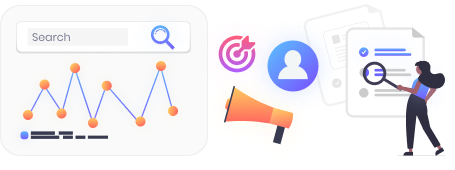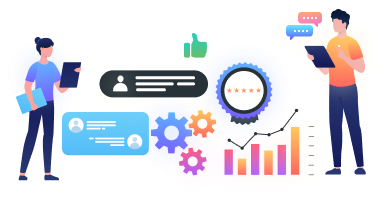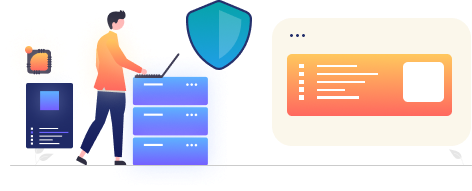New Features in .NET Framework 4.8
New Features in .NET Framework 4.8
The Microsoft .NET Framework 4.8 comes up with many features for helping developers to create applications faster than ever and is fully compatible with the older versions of the .NET Framework. Some of New Features in .NET Framework 4.8 are as follows:
The .NET Framework 4.8 includes an updated toolset as well as improvements in several areas:
- [Runtime] JIT and NGEN Improvements
- [BCL] Updated ZLib
- [BCL] Reducing FIPS Impact on Cryptography
- [WinForms] Accessibility Enhancements
- [WCF] Service Behavior Enhancements
- [WPF] High DPI Enhancements, UIAutomation Improvements
You can see the complete list of improvements in the .NET Framework 4.8 release notes.
Supported Windows Versions
Windows Client versions: Windows 10 version 1903, Windows 10 version 1809, Windows 10 version 1803, Windows 10 version 1709, Windows 10 version 1703, Windows 10 version 1607, Windows 8.1, Windows 7 SP1 Windows Server versions: Windows Server 2019, Windows Server version 1803, Windows Server 2016, Windows Server 2012, Windows Server 2012 R2, Windows Server 2008 R2 SP1
List of New Features in .NET Framework 4.8
Runtime – JIT improvements
The JIT in .NET 4.8 is based on .NET Core 2.1. All bug fixes and many code generation-based performance optimizations from .NET Core 2.1 are now available in the .NET Framework.
Runtime – NGEN improvements
NGEN images in the .NET Framework no longer contain writable & executable sections. This reduces the surface area available to attacks that attempt to execute arbitrary code by modifying memory that will be executed.
While there will still be writable & executable data in memory at runtime, this change removes those mapped from NGEN images, allowing them to run in restricted environments that don’t permit executable/writable sections in images.
Runtime – Antimalware Scanning for All Assemblies
In previous versions of .NET Framework, Windows Defender or third-party antimalware software would automatically scan all assemblies loaded from disk for malware. However, assemblies loaded from elsewhere, such as by using Assembly.Load(byte[]), would not be scanned and could potentially carry viruses undetected.
.NET Framework 4.8 on Windows 10 triggers scans for those assemblies by Windows Defender and many other antimalware solutions that implement the Antimalware Scan Interface. We expect that this will make it harder for malware to disguise itself in .NET programs.
BCL – Updated ZLib
Starting with .NET Framework 4.5 we used the native version of ZLib (a native external compression library used for data compression) from http://zlib.net in clrcompression.dll in order to provide an implementation for the deflate algorithm. In .NET Framework 4.8 we updated clrcompression.dll to use version 1.2.11 which includes several key improvements and fixes.
BCL – Reducing FIPS Impact on Cryptography
.NET Framework 2.0+ have cryptographic provider classes such as SHA256Managed, which throw a CryptographicException when the system cryptographic libraries are configured in “FIPS mode”. These exceptions are thrown because the managed versions have not undergone FIPS (Federal Information Processing Standards) 140-2 certification (JIT and NGEN image generation would both invalidate the certificate), unlike the system cryptographic libraries. Few developers have their development machines in “FIPS mode”, which results in these exceptions being raised in production (or on customer systems). The “FIPS mode” setting was also used by .NET Framework to block cryptographic algorithms which were not considered an approved algorithm by the FIPS rules.
For applications built for New Features in .NET Framework 4.8, these exceptions will no longer be thrown (by default). Instead, the SHA256Managed class (and the other managed cryptography classes) will redirect the cryptographic operations to a system cryptography library. This policy change effectively removes a potentially confusing difference between developer environments and the production environments in which the code runs and makes native components and managed components operate under the same cryptographic policy.
Applications targeting .NET Framework 4.8 will automatically switch to the newer, relaxed policy and will no longer see exceptions being thrown from MD5Cng, MD5CryptoServiceProvider, RC2CryptoServiceProvider, RIPEMD160Managed, and Rijndael Managed when in “FIPS mode”. Applications which depend on the exceptions from previous versions can return to the previous behavior by setting the App Context switch “Switch.System.Security.Cryptography.UseLegacyFipsThrow” to “true”.
Windows Forms – Accessibility Enhancements
In .NET Framework 4.8 WinForms is adding three new features to enable developers to write more accessible applications. The features added are intended to make communication of application data to visually impaired users more robust. We’ve added support for ToolTips when a user navigates via the keyboard, we’ve added LiveRegions and Notification Events to many commonly used controls.
To enable these features your application needs to have the following App Context Switches enabled in the App.config file:
Windows Forms – UIA Live Regions Support in Labels and Status Strips
UIA Live Regions allow application developers to notify screen readers of a text change on a control that is located apart from the location where the user is working. Examples of where this would come in handy could be a StatusStrip that shows a connection status. If the connection is dropped and the Status changes, the developer might want to notify the screen reader of this change. Windows Forms has implemented UIA Live Regions for both the Label control and the Status Strip control. New Features in .NET Framework 4.8.
Example use of the Live Region in a Label Control:
Narrator will now announce “Ready” Regardless of where the user is interacting with the application. You can also implement your UserControl as a Live region:
Windows Forms – UIA Notification Events
In Windows 10 Fall Creators Update Windows introduced a new method of having an application notify Narrator that content has changed, and the Narrator should announce the change. The UIA Notification event provides a way for your app to raise a UIA event which leads to the Narrator simply making an announcement based on the text you supply with the event, without the need to have a corresponding control in the UI. In some scenarios, this could be a straightforward way to dramatically improve the accessibility of your app.
An example of where a Notification might come in handy is to notify the progress of some process that may take some time.
An example of raising the Notification event:
Windows Forms – ToolTips on keyboard access
Currently, a control tooltip can only be triggered to pop up by moving a mouse pointer into the control. This new feature enables a keyboard user to trigger a control’s tooltip by focusing the control using a Tab key or arrow keys with or without modifier keys. This particular accessibility enhancement requires an additional AppContextSwitch
Windows Forms – DataGridView control accessible hierarchy changes
Currently, the accessible hierarchy (UI Automation tree) shows the editing box tree element as a child of the currently edited cell but not as a root child element of DataGridView. The hierarchy tree update can be observed using Inspect tool.
WCF – ServiceHealthBehavior
Health endpoints have many benefits and are widely used by orchestration tools to manage the service based on the service health status. Health checks can also be used by monitoring tools to track and alert on the availability and performance of the service, where they serve as early problem indicators.
ServiceHealthBehavior is a WCF service behavior that extends IServiceBehavior. When added to the ServiceDescription.Behaviors collection, it will enable the following:
- Return service health status with HTTP response codes: One can specify in the query string the HTTP status code for a HTTP/GET health probe request.
- Publication of service health: Service specific details including service state and throttle counts and capacity are displayed using an HTTP/GET request using the “?health” query string. Knowing and easily having access to the information displayed is important when trouble-shooting a mis-behaving WCF service. New Features in .NET Framework 4.8.
Config Service Health Behavior:
There are two ways to expose the health endpoint and publish WCF service health information: by using code or by using a configuration file.
- Enable health endpoint using code
- Enable health endpoint using config
Return service health status with HTTP response codes:
Health status can be queried by query parameters (OnServiceFailure, OnDispatcherFailure, OnListenerFailure, OnThrottlePercentExceeded). HTTP response code (200 – 599) can be specified for each query parameter. If the HTTP response code is omitted for a query parameter, a 503 HTTP response code is used by default.
Publication of service health:
After enabling the health endpoint, the service health status can be displayed either in html (by specifying the query string: https://contoso:81/Service1?health) or xml (by specifying the query string: https://contoso:81/Service1?health&Xml) formats. https://contoso:81/Service1?health&NoContent returns empty html page.
WPF – Screen narrators no longer announce elements with Collapsed or Hidden visibility
Elements with Collapsed or Hidden visibility are no longer announced by the screen readers. User interfaces containing elements with a Visibility of Collapsed or Hidden can be misrepresented by screen readers if such elements are announced to the user. In .NET Framework 4.8, WPF no longer includes Collapsed or Hidden elements in the Control View of the UIAutomation tree, so that the screen readers can no longer announce these elements.
WPF – SelectionTextBrush Property for use with Non-Adorner Based Text Selection
In the Dot NET Framework 4.7.2, WPF added the ability to draw TextBox and PasswordBox text selection without using the adorner layer (See Here). The foreground color of the selected text in this scenario was dictated by SystemColors.HighlightTextBrush.
In the DOT NET Framework 4.8, we are adding a new property, SelectionTextBrush, that allows developers to select the specific brush for the selected text when using non-adorner based text selection.
This property works only on TextBoxBase derived controls and PasswordBox in WPF applications with non-adorner based text selection enabled. It does not work on RichTextBox. If non-adorner based text selection is not enabled, this property is ignored.
To use this property, simply add it to your XAML code and use the appropriate brush or binding.
You can combine the use of SelectionBrush and SelectionTextBrush to generate any color combination of background and foreground that you deem appropriate.
WPF – High DPI Enhancements
WPF has added support for Per-Monitor V2 DPI Awareness and Mixed-Mode DPI scaling in .NET 4.8.
The latest Developer Guide for Per monitor application development in WPF states that only pure-WPF applications are expected to work seamlessly in a high-DPI WPF application and that Hosted HWND’s and Windows Forms controls are not fully supported.
.NET 4.8 improves support for hosted HWND’s and Windows Forms interoperation in High-DPI WPF applications on platforms that support Mixed-Mode DPI scaling (Windows 10 v1803). When hosted HWND’s or Windows Forms controls are created as Mixed-Mode DPI scaled windows, (as described in the “Mixed-Mode DPI Scaling and DPI-aware APIs” documentation by calling SetThreadDpiHostingBehavior and SetThreadDpiAwarenessContext API’s), it will be possible to host such content in a Per-Monitor V2 WPF application and have them be sized and scaled appropriately. Such hosted content will not be rendered at the native DPI – instead, the OS will scale the hosted content to the appropriate size.
The support for Per-Monitor v2 DPI awareness mode also allows WPF controls to be hosted (i.e., parented) under a native window in a high-DPI application. Per-Monitor V2 DPI Awareness support will be available on Windows 10 v1607 (Anniversary Update). Windows adds support for child-HWND’s to receive DPI change notifications when Per-Monitor V2 DPI Awareness mode is enabled via the application manifest.
This support is leveraged by WPF to ensure that controls that are hosted under a native window can respond to DPI changes and update themselves. For e.g.- a WPF control hosted in a Windows Forms or a Win32 application that is manifested as Per Monitor V2 – will now be able to respond correctly to DPI changes and update itself.
Note that Windows supports Mixed-Mode DPI scaling on Windows 10 v1803, whereas Per-Monitor V2 is supported on v1607 onwards.
To try out these features, the following application manifest and AppContext flags must be enabled:
- Enable Per-Monitor DPI in your application
- Turn on Per-Monitor V2 in your app.manifest
- Turn on High DPI support in WPF
- Target .NET Framework 4.6.2 or greater
and
- Set AppContext switch in your app.config
Alternatively,
Set AppContextSwitch Switch.System.Windows.DoNotUsePresentationDpiCapabilityTier2OrGreater=false in App.Config to enable Per-Monitor V2 and Mixed-Mode DPI support introduced in .NET 4.8.
The runtime section in the final App.Config might look like this:
App Context switches can also be set in registry. You can refer to the AppContext Class for additional documentation.
WPF – Support for UI Automation Controller For property
UI Automation’s controller for property returns an array of automation elements that are manipulated by the automation element that supports this property. This property is commonly used for Auto-suggest accessibility. the controller is used when an automation element affects one or more segments of the application UI or the desktop. Otherwise, it is hard to associate the impact of the control operation with UI elements. This feature adds the ability for controls to provide a value for Controller For property.
A new virtual method has been added to Automation Peer:
To provide a value for the controller for property, simply override this method and return a list of Automation Peers for the controls being manipulated by this Automation Peer
WPF – Tooltips on keyboard access
Currently, tooltips only display when a user hovers the mouse cursor over a control. In .NET Framework 4.8, WPF is adding a feature that enables tooltips to show on keyboard focus, as well as via a keyboard shortcut.
To enable this feature, an application needs to target .NET Framework 4.8 or opt-in via App Context switch “Switch.UseLegacyAccessibilityFeatures.3” and “Switch.UseLegacyToolTipDisplay”.
Sample App. config file:
Once enabled, all controls containing a tooltip will start to display it once the control receives keyboard focus. The tooltip can be dismissed over time or when keyboard focus changes. Users can also dismiss the tooltip manually via a new keyboard shortcut Ctrl + Shift + F10. Once the tooltip has been dismissed it can be displayed again via the same keyboard shortcut.
Note: Ribbon Tool Tips on Ribbon controls won’t show on keyboard focus – they will only show via the keyboard shortcut.
WPF – Added Support for Size Of Set and Position In Set UI Automation properties
Windows 10 introduced new UI Automation properties Size Of Set and Position In Set which are used by applications to describe the count of items in a set. UI Automation client applications such as screen readers can then query an application for these properties and announce an accurate representation of the application’s UI.
This feature adds support for WPF applications to expose these two properties to UIAutomation. This can be accomplished in two ways:
- DependencyProperties
New DependencyProperties SizeOfSet and PositionInSet have been added to the System.Windows.Automation.AutomationProperties namespace. A developer can set their values via XAML:
- AutomationPeer virtual methods
Virtual methods GetSizeOfSetCore and GetPositionInSetCore have also been added to the AutomationPeer class. A developer can provide values for SizeOfSet and PositionInSet by overriding these methods:
Automatic values
Items in ItemsControls will provide a value for these properties automatically without additional action from the developer. If an ItemsControl is grouped, the collection of groups will be represented as a set and each group counted as a separate set, with each item inside that group providing its position inside that group as well as the size of the group. Automatic values are not affected by virtualization. Even if an item is not realized, it is still counted towards the total size of the set and affects the position in the set of it’s sibling items.
Automatic values are only provided if the developer is targeting .NET Framework 4.8 or has set the AppContext switch “Switch.UseLegacyAccessibilityFeatures.3” – for example via App.config file.
.NET Tools and Technologies We Use
Check out the tools and technologies our skilled .NET developers in India utilize to create innovative solutions:
| .NET Framework | ASP.NET MVC Framework | C# Programming Language | Entity Framework |
| .NET Core | ASP.NET Zero | ASP.NET Boilerplate | Tools by Telerik |
| Umbraco | WebSocket | ADO.NET | LINQ |
| AngularJS | Ajax | Kendo UI | AspDotNetStorefront |
| Kentico | jQuery | Microsoft SharePoint |
Conclusion:
As New Features in .NET Framework 4.8 comes up with many features, it’s becoming more and more popular among developers. The new features of DOT Net 4.8 are really helpful to developers to make better projects faster. If you are an agency that is looking to hire the best .Net Developers, Opencart Developers or Laravel Developers at the best rates, kindly contact us today.

.NET Development – For Innovative & Prolific Solutions