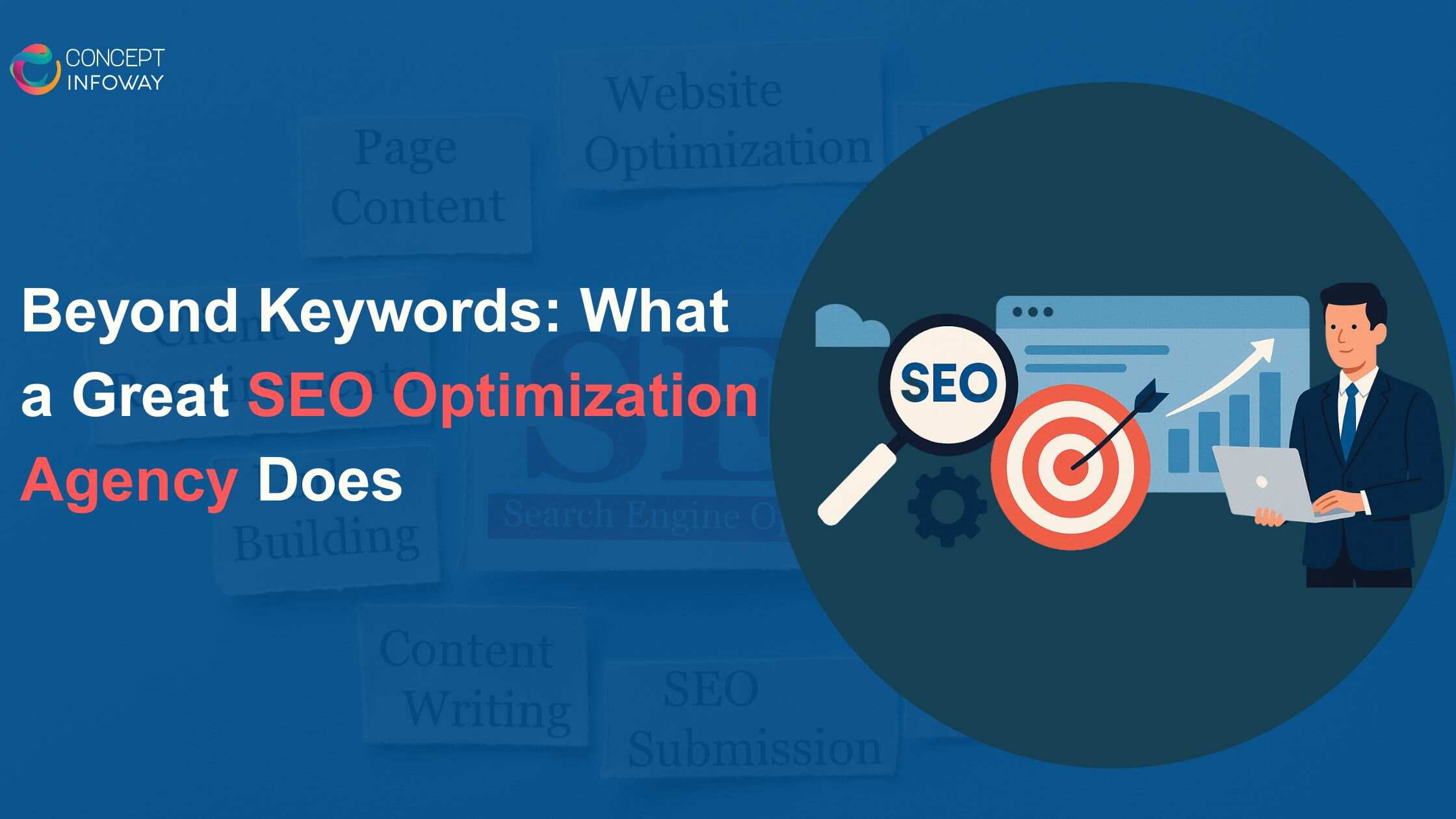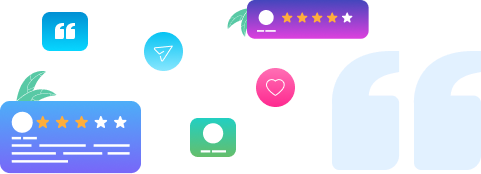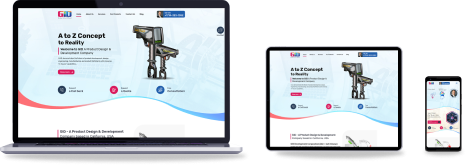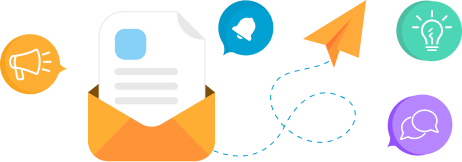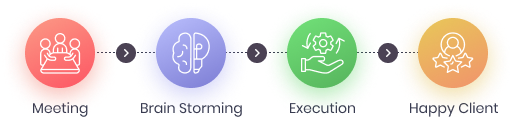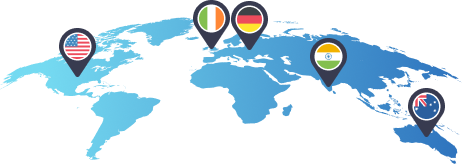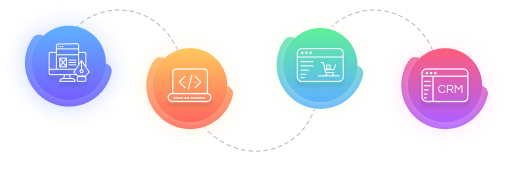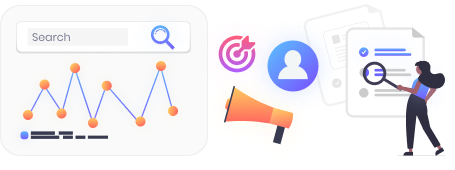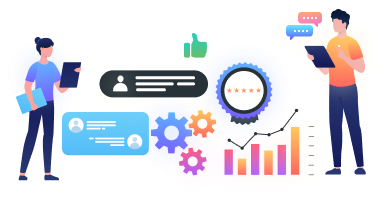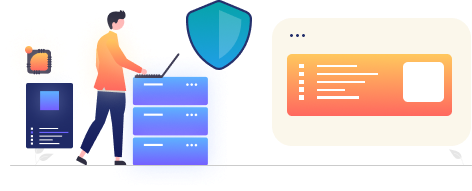Code Sign Error iPhone
Table of Contents
Introduction
If you are an iPhone developer working on a project, you might encounter the following error while running your app:
“Code Sign error: The identity ‘iPhone Developer: x XXXXX’ doesn’t match any identity in any profile”
Step-by-Step Guide to Fixing Code Sign Error iPhone
- Go to your app in your Mac.
- Right-click the Project (e.g., Xyz.xcodeproject) and select Show Package Content.
- Open project.pbxproj with TextEdit.
- Search for all instances of “CODE_SIGN_IDENTITY[sdk=iphonesos*]” and set it to “CODE_SIGN_IDENTITY[sdk=iphonesos*]” = “iPhone Developer”;
- Search for “PROVISIONING_PROFILE[sdk=iphonesos*]” and set it to “PROVISIONING_PROFILE[sdk=iphonesos*]” = “”;
- Save the file.
- Reopen the Xcode project or select “Read from Disk” resulting from Xcode prompt.
Learn More about iPhone App Development
For more insights into iPhone app development, visit Concept Infoway.
Contact Concept Infoway
Contact us to explore the benefits of software development, web design and development, mobile app development, and SEO with Concept Infoway.
Read More
Also, read more about IIS 7.0 – HTTP Error.
For further information on related topics, you can visit:
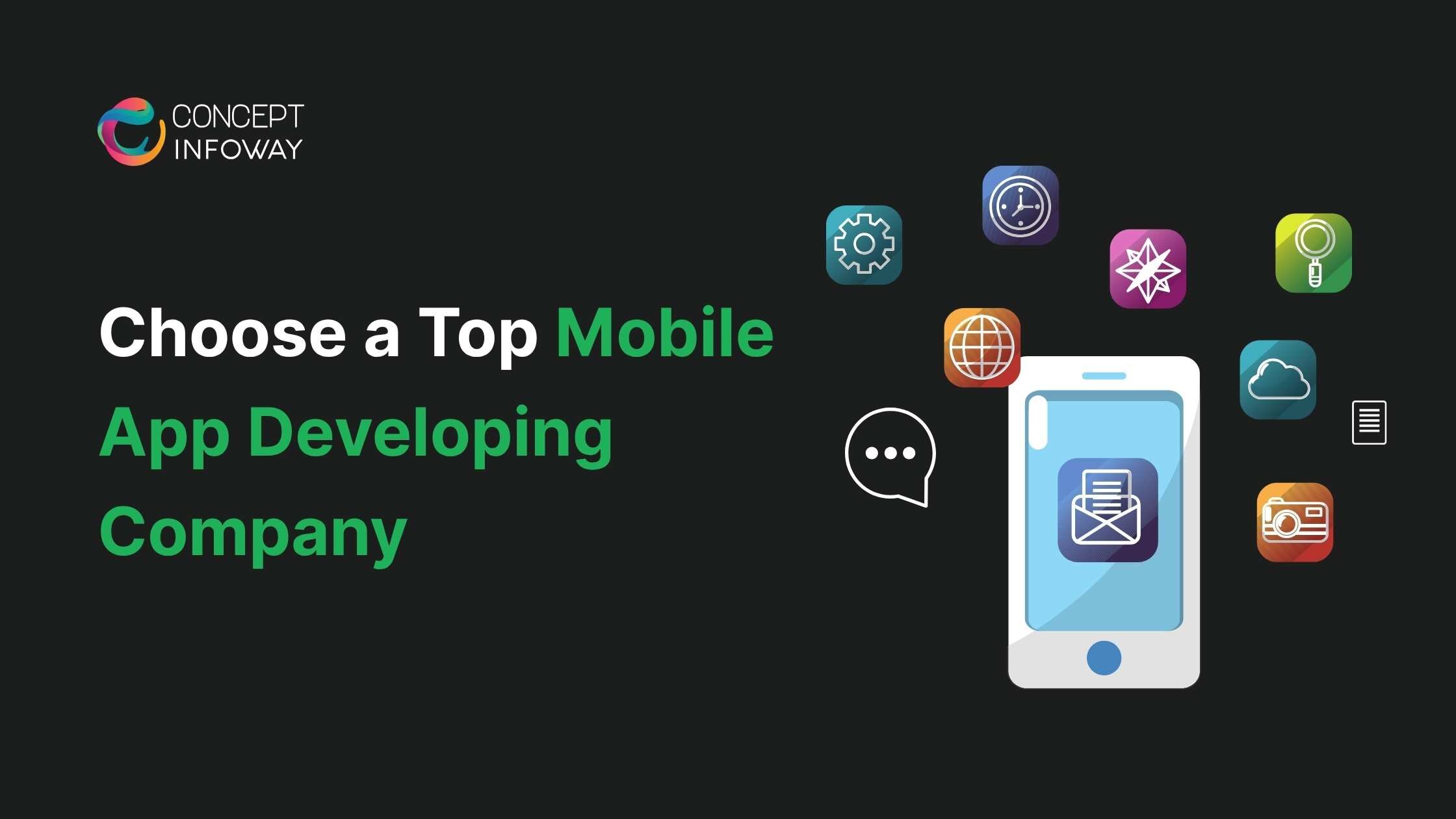
Choose a Top Mobile App Developing Company